The #1 reason I dragged my feet about switching over to WordPress is because I had played around with their set up, and I hated writing a post in it. It was NOT user friendly, and it wouldn’t let me do what I wanted to do easily. Enter: Windows Live Writer.
LW is an extremely user-friendly free program that you can install on your computer in order to post to your blog. While you may have already heard of it, some of you aren’t sure about what it offers and how easy it is to use. I thought I’d show you.
In the screen shots below, I tried to show some basics that it can do. You may notice that it integrates my blog design as the background so I can get a better visual when typing up my posts. All the basics are there, and it’s simple to add media such as pictures, videos, tables, etc.
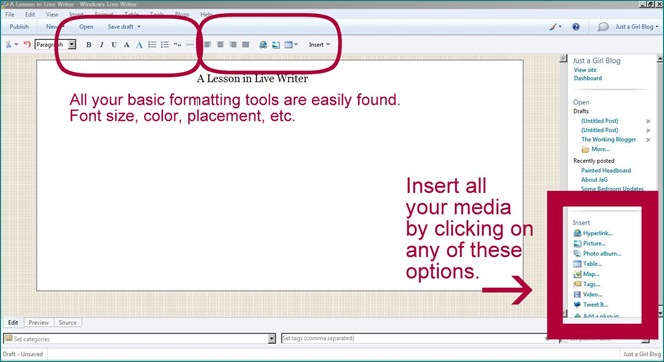
It’s simple to refer to recent posts or drafts in the right margin. The screen will look like this when you are not clicked on your picture.
Once you click on your picture, it will allow you to play around with it. The “advanced” tab allows you to crop, edit, resize, etc. I don’t use this since I do any editing in Picasa, but it’s nice to have available if you want to do something to your photo.
One of my favorite aspects is how easy it is to hyperlink to a site. I demonstrated how to hyperlink on a picture below, but it’s just as easy with text. You highlight the text, right click on it, and the same dialogue box will pop up for you!
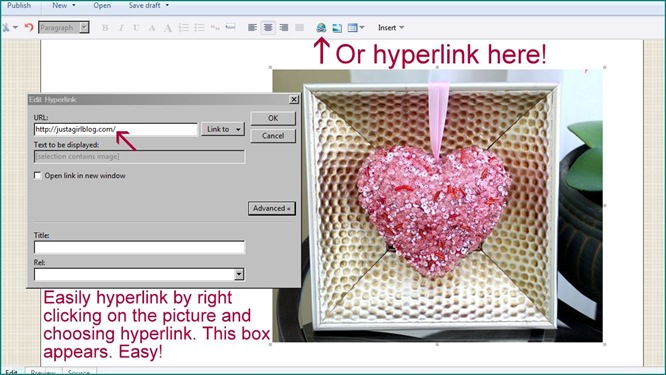
I read someone’s article the other day on how to watermark pictures, and it was exhausting! LW makes it so easy! It’s as easy as one click. There are tons of options for font, size, and placement—my favorite part.
Once you start to accumulate posts, LW allows you to build a library of sorts. You can add categories and click on which ones apply each time you write a new post. You can also add tags for each at the bottom as well.
In the bottom left of your screen, you’ll see a “source” tab. This is for all of you HTML wizards. This hardly EVER gets used by me because my small brain just can’t handle it. However, the option is there if you need it!
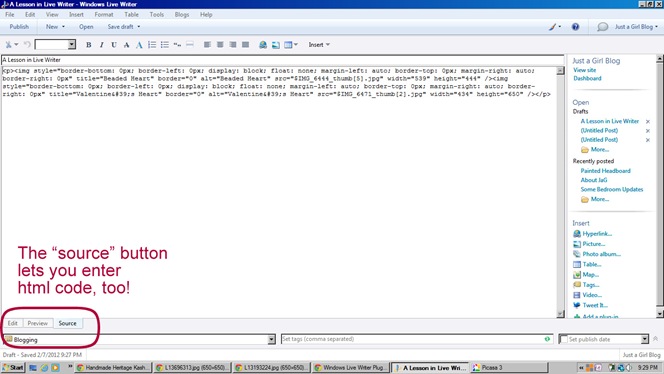
Once you think your post is ready to go, you can click on “preview”. It’ll show a mock-up of what the post will look like on your actual home page. Seriously? Brilliant.
And finally, you can schedule your posts to publish at any time. I’m not much of a scheduler, but it sure comes in handy if I need it.
I know I have barely touched the surface of all that LW can do, but these are the basics that I think you’ll love! I can’t recommend it enough—especially if you’re frustrated with the program you’re using now. My advice is to just play around with it. It offers tons of plug-in options that will allow you to post to Twitter, Facebook, etc. and it’s fun to see all the features it offers.
More questions? Just let me know if there’s something I didn’t address. Otherwise, have fun exploring it on your own!

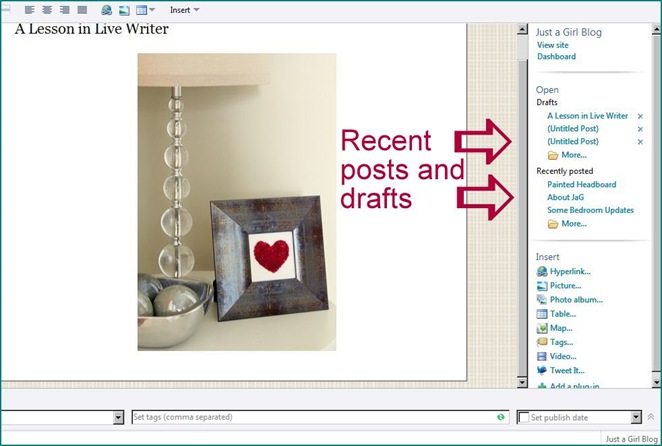
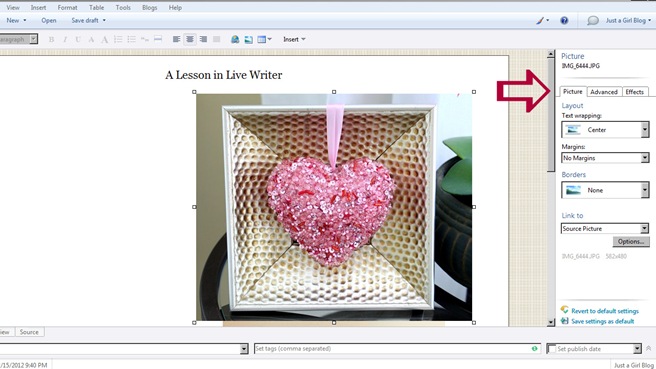

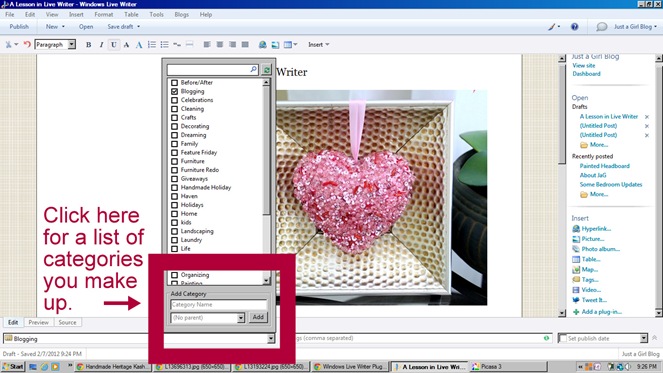
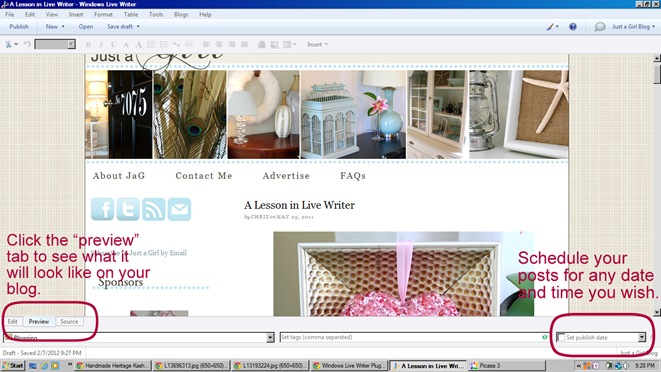






So i have read some other posts abour live writer but i think you officially convinced me…thanks for putting all of this so clearly…it looks great!! Cant wait to get started 🙂
Are you on WP now? I am supposed to switch over to WP sometime next week possibly but I am still unsure about it. I was hoping I could try it out before I made the switch but then you have to buy a domain and set up hosting, etc. I have LW downloaded to my computer but I haven’t used it much because I use blogger for blogging right now and I know how to use that. Thanks for the tutorial, I might just give LW a try now!
I like Live Writer! I’ve just discovered it recently, and am still learning its capabilities, but so far so good! Definitely easier to maneuver than posting through WordPress!! 🙂 I have an image that I use for a watermark, and haven’t yet learned if I can watermark that way through Live Writer though……lots left to learn!
LOVE Live Writer, I’ve been using it for a couple years now. It’s great no matter which platform you’re blogging on.
Thanks for sharing the info, Ive been thinking about switching and so terribly dread learning a whole new program!
Thanks so much for this post. I’m in the middle of moving mine over right now. I spent all day doing stuff on it today & it’s so exhausting! I agree the WP way is not as user friendly as Blogger when it comes to writing posts and such. I was hoping it would be easier once I’m actually doing real posts in it vs. uploading my old ones. I’m going to have to keep this in mind once I get to that point. I had no idea something like this existed, so thank you for the heads up.
Thank you for posting this, you convinced me this is exactly what I need to do even tho I am a blogger. I like the things that can help me since I am loosing Picnik. This may be the dumbest question but I downloaded it, I think, and I can’t figure how to get where you are showing this on this post. Can you help me?
Thank you so much for this! I moved to WP at the first of the year and some days don’t post just because of the pure torture. Have a great week! Bev
I absolutely love Live Writer! We must have different versions though (mine is 2011) because I don’t have that photo editing feature and your whole screen looks very different. It’s a great program and so user friendly.
Your version should have all the same photo features. When you click on a pic, you’ll see the picture tools format tab appear at the top and all your editing buttons are there.
Can you use Live Writer with a Mac? I’m actually switching to WordPress in March and nervous about the ease of posting and have heard a lot about live writer. Would love to use it I it’s compatible with macs!
Chris, thanks for the info. I’ve been wanting to use LW, just haven’t gotten around to it yet. It sounds like it would be so much easier to edit, etc.
Thanks again for sharing!
Kim
Ugh, if only LW worked on my Mac! I hear such good things about it.
Thank you for this!! I have LW on my computer and didn’t even know it…duh! This will make the picture part much easier.
I recently started using LW and it IS great! The picture resizing thing is so nice.
But I am so confused….why does your LW look completely different from mine? Everything is in a different place on mine. Weird.
This is intriguing for sure.
I’ve always been in WordPress (simply because I couldn’t remember my gmail password when I tried to log in to Blogger). I compose every single post in Word and then “publish as draft” and mess with it in WordPress. Every so often the formatting is inexplicably messed up but usually easy, peasy.
Might try this in the future, though.
Thank you thank you thank you! I am building my wordpress site right now and I don’t like the way the posting is. Right now I’m jsut trying to get it to look like I want so I can pay someone to switch my blogger blog over to wordpress. I’m very tired of google but they do make blogger easy to use!
I use LW also. Have you figured out a way to save your watermark so you don’t have to select size, font and placement for each and every picture? I wish this was an option and would love to know if someone else has figured it out!
As some others said, mine looks different. I have version 2011. Is there an update I missed? Live writer is great, I’ve used it for a couple years.
I use LW too and love it! Same question as everyone else — what version do you have? Mine looks different but curious because I’ve never seen the dashboard w/ the categories and drafts like that.
Pamela
PBJstories.com
My tool bar and editing options all show at the top of the screen, not on the side like yours do. I think my older version was that way. Do you use the 2011 version? That is what I have.
Same question – your version is definitely different than mine – and I’ve used it for several years . . .
I love Windows Live Writer! I been using a few years, and it was so nice when I moved from blogger to WP not to have to try to figure out a new posting platform!
It looks like you have the older version. Apparently you have to have Windows Vista or 7 in order to upgrade to the new one.
I’ve loved Windows Live Writer. I used to always use it. Then I crashed my system (certain it wasn’t Live Writer, but it was the most recent add on so I had to revert and let it go). But it was so intuitive (if you’re a PC user and use Office) and really did help with my learning curve on Word Press. Once I couldn’t use Live Writer, I went back to Blogger. So I need to get it together and dive back in. Thanks for the reminder!
Bernadette